On This Page
Test Your Shared Secret Key Pair
After creating your key certificate, you must test and verify that your key can
successfully process API requests. These tasks explain how to test and validate your
key certificate using the developer center and the
Gateway Portal
.- Go to the developer center's API Reference page:
- On the left navigation panel, click .
- Under Authentication and Sandbox Credentials, set the Authentication Type drop-down menu to HTTP Signature.
- Enter your organization ID in the Organization ID field.
- Enter your key, also known as your private key, in the Key field.
- Enter your secret key, also known as your public key, in the Shared Secret Key field.
- ClickUpdate Credentials.
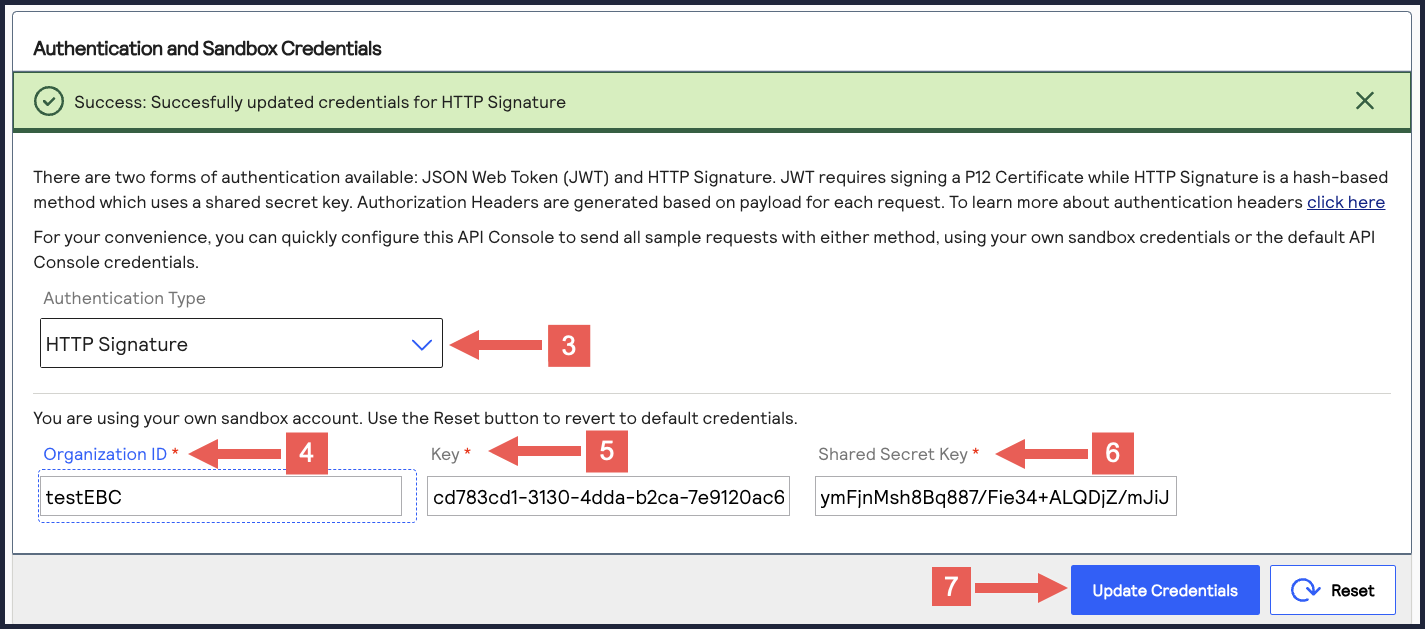
- On the developer center's left navigation panel, navigate toPayments >.POSTProcess a Payment
- Under Request: Live Console, clickSend.
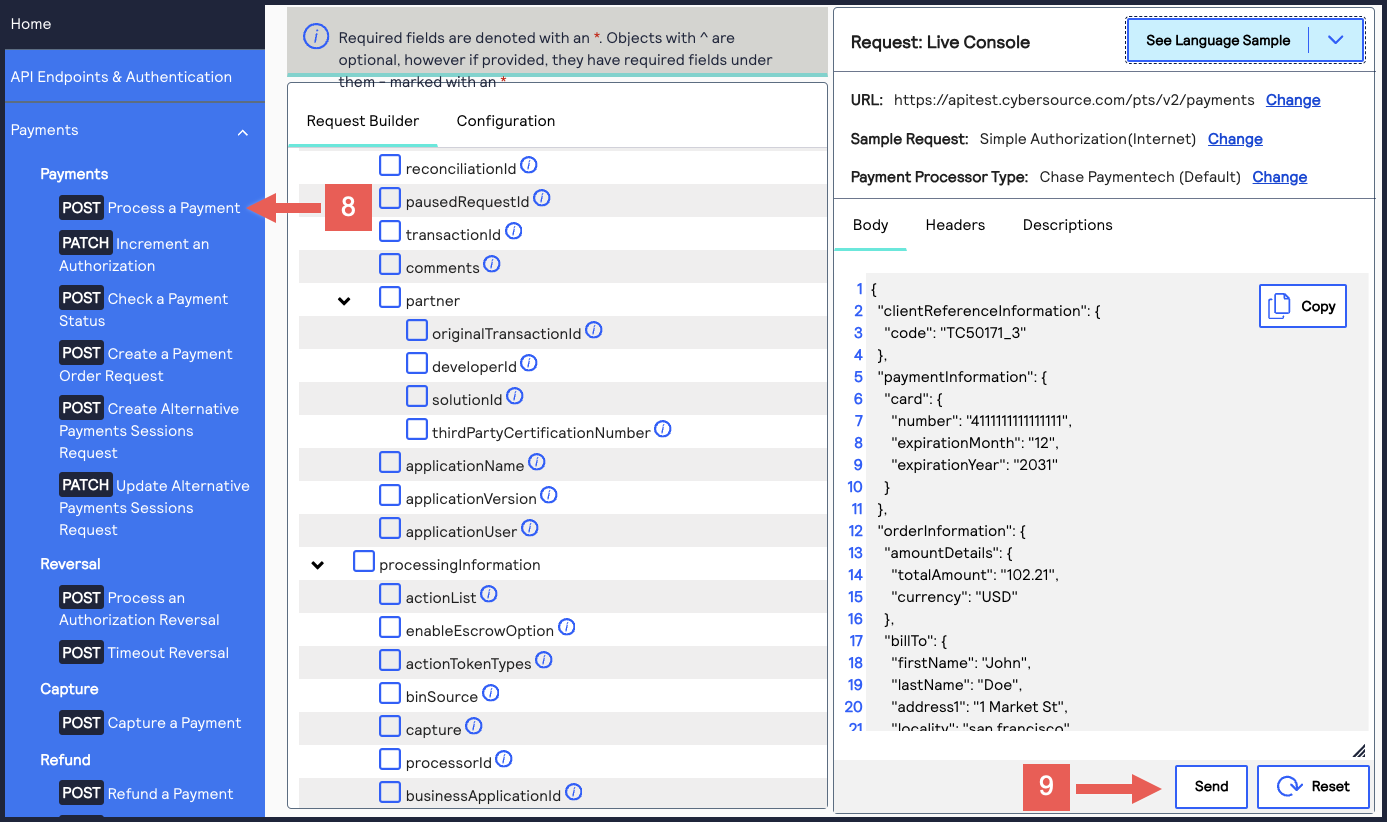 A message confirms that your request was successful with the status code 201.
A message confirms that your request was successful with the status code 201.
- Log in to theGateway Portal:
- On the left navigation panel, navigate toTransaction Management > Transactions.
- Under Search Results, verify that the request ID from the test authorization response is listed in the Request ID column.If the test authorization was successful, a success message is present in the corresponding Applications column.
