On This Page
Enabling Click to Pay
Click to Pay
Click to Pay
is a digital payment solution that allows
customers to pay with their preferred card network and issuer without entering their
card details on every website. Customers can use Visa, Mastercard, and American Express
cards to streamline their purchase experience. Click to Pay
provides
a fast, secure, and consistent checkout experience across devices and browsers.Follow
these steps to enable in
Click to Pay
on Unified Checkout
:- Navigate toPayment Configuration >.Unified Checkout
- In the Click to Pay section, clickSet Up.
- Enter your business name and website URL.
- ClickSubmit.
- Contact your implementation contactor technical account managerto request that you be enabled for tokenization withinClick to Pay. Your implementation contactor technical account managerwill confirm that you were configured successfully and that you can now accept digital payments withClick to Pay.
Set Up Customer Authentication for Visa
Follow these steps to use the
Gateway Portal
to enable customer
authentication through Click to Pay
. Authentication methods differ in
each region and are dependent on the issuer, the cardholder device, and the Click to Pay
configuration. These authentication methods are
available: - 3-D Secure
- FIDO
- Card verification value (CVV)
- One-time password (OTP)
IMPORTANT
After you complete these steps, Visa determines which
authentication method to use. When Visa determines that they will authenticate,
they authenticate each
Click to Pay
transaction through the
appropriate method. This may be a frictionless authentication or the customer
may need to provide more information when required by the issuer.- Log in to theGateway Portal:Production URL:https://nabgateway-portal.nab.com.au/ebc2If you are unable to access this page, contact your sales representative.
- In theGateway Portal, go to the left navigation panel and choosePayment Configuration>Unified Checkout.You must haveClick to Payenabled as a digital payment method in order to use this method of authentication. ClickManageto view the digital payment methods that you have enabled.
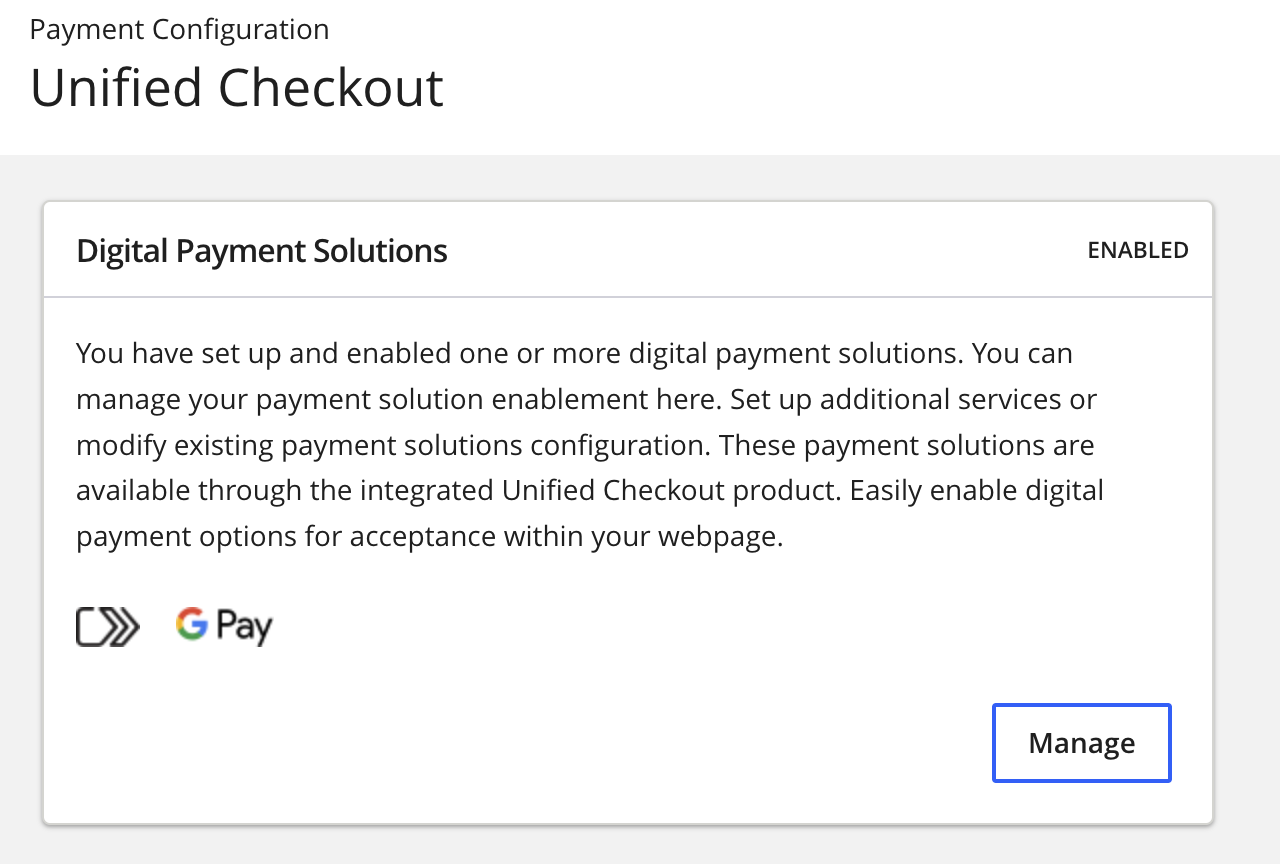 IfClick to Payis not enabled, clickOnnext toClick to Pay.
IfClick to Payis not enabled, clickOnnext toClick to Pay.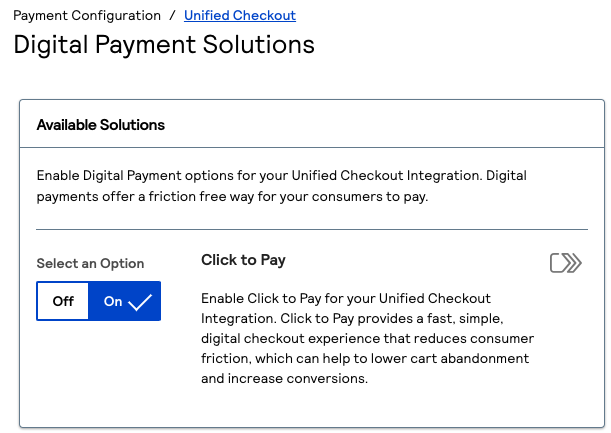
- ClickSet upunder Value Added Solutions. The Value Added Solutions page appears.
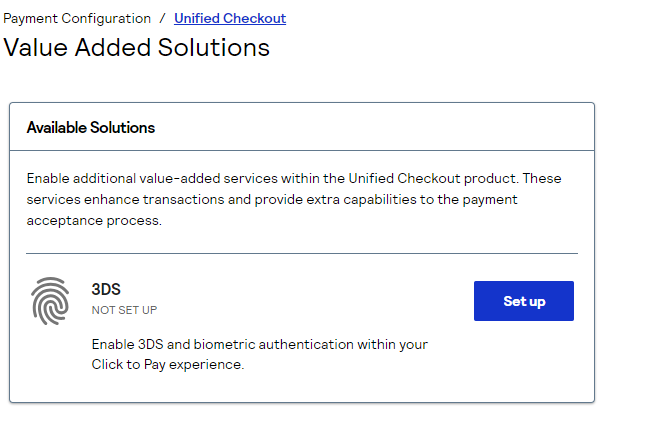
- ClickSet upto set up3-D Secure. The 3DS page appears.
- Enter the required information in the Merchant Details section. You must enter the information that is provided to you byyour acquirer or processor.
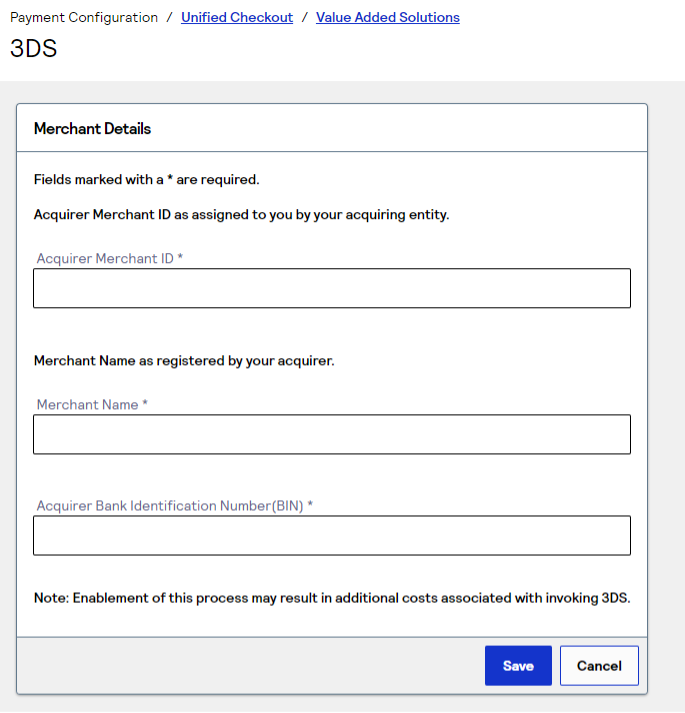
Step Result
This completes the authentication setup for the entered acquirer merchant ID and BIN. If you do not know what these values are, you must contactyour acquirer. Completing this information enablesNational Australia Bankto send Visa the information that is required for authentication.IMPORTANTCharges for3-D Securemay apply. You must speak withyour acquirerfor more information about the charges associated with3-D Secure.